Keep Your Game Going: How to Sync Progress Across Devices in Cross-Platform Games
Sep-30-2024
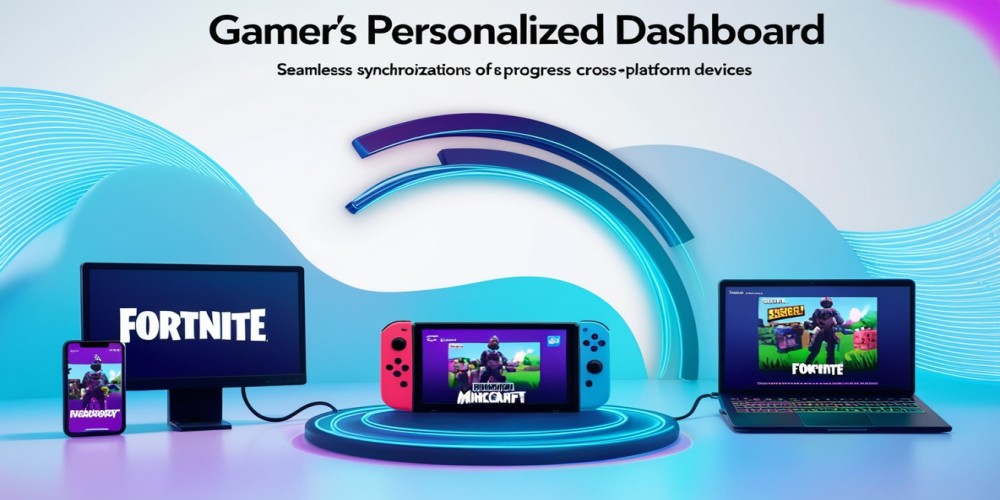
So, you’ve finally hit that sweet level, unlocked the perfect weapon, or completed an epic quest, only to switch devices and lose all your hard-earned progress. Yeah, that’s not fun. But fear not—syncing your progress across devices in cross-platform games isn’t some tech wizardry reserved for coding geniuses. It’s simpler than you might think, and I’m here to walk you through the ropes.
Why Syncing Matters in Cross-Platform Gaming
With cross-platform games taking over, syncing progress is becoming more crucial than ever. Think about it: today, you might start a game on your console, continue it on your laptop, and squeeze in a quick session on your phone while waiting in line. Losing progress during these jumps? That’s like pulling the rug out from under your adventure! Syncing allows you to resume your activity from the exact point of interruption, on any gadget, regardless of your location. Plus, it gives you the freedom to enjoy the same game experience without dealing with multiple save files or starting over from scratch. Let’s dive into how it’s done!
Setting Up Your Sync: Accounts Are Key
The secret to syncing progress across devices lies in one simple thing: accounts. Most games with cross-platform functionality require you to log in with an account, often through services like Google Play, Apple Game Center, Steam, or Epic Games. When you sign in with one of these accounts, your game progress is stored in the cloud, empowering you to reach it from any gadget you choose where if you use that same login.
If you’re just diving into a new game, take a minute to create an account instead of playing as a guest. Trust me; you’ll thank yourself later. Here’s the general process:
- Open the game and head to the settings menu.
- Look for an option like "Account," "Profile," or "Cloud Save."
- Select your preferred platform to log in (Google, Apple, Steam, etc.).
- Log in or create an account, and voilà—your progress is now backed up to the cloud!
This small step is the cornerstone of syncing. Many games even give you rewards for linking your account, so don’t skip it!
Using Cloud Saves for Effortless Syncing
Cloud saves are the unsung heroes of cross-platform gaming. Almost all major platforms now support cloud saves, making it easy for you to play wherever you want. But each platform has its quirks, so let’s look at how cloud saves work across some popular gaming services.
Google Play Games
For Android users, Google Play Games is your go-to. Most mobile games have an option to connect with Google Play, which saves your data to the cloud. Make sure you’ve enabled cloud saves in the game’s settings; otherwise, you could lose your progress when switching devices. Once you’ve got it set up, you can jump from your phone to an Android tablet seamlessly.
Apple Game Center
On iOS, Apple Game Center provides a similar function. Many games automatically sync through Game Center if you’re signed in. To double-check, head to your device’s settings and make sure Game Center is enabled. Like Google Play, it’ll store your progress in the cloud, allowing you to pick up on your iPad exactly where you left off on your iPhone.
Steam Cloud
PC gamers know Steam Cloud as their syncing savior. Most games on Steam automatically save progress to the cloud, so you don’t have to worry about manually backing up. You’ll just log into Steam on any computer, and boom—your progress, achievements, and saved games are all there waiting for you. Just make sure “Enable Steam Cloud synchronization” is ticked in your game’s properties.
Epic Games
For Epic Games fans, syncing is pretty straightforward, too. The platform supports cloud saves for a lot of games, though it’s wise to double-check if your game has this feature enabled. Just open the Epic Games Launcher, go to your library, and check the game’s settings. Look for “Cloud Saves” and make sure it’s turned on.
Linking Accounts Across Platforms
Sometimes, a game will be available on multiple platforms with different login methods. Let’s say you’ve been playing on PlayStation but want to continue on your PC. Linking accounts allows you to keep your progress across different consoles, computers, or even mobile devices. Here’s how to get started:
- Find the Account Linking Option: This is usually in the settings menu under "Account" or "Link Accounts."
- Select the Platforms: Choose the platform you want to link, such as PlayStation, Xbox, Steam, or even mobile logins like Google Play or Game Center.
- Log In: Follow the prompts to log into each platform, and grant permission to link your accounts. Some games might send you a confirmation email or verification code, so keep an eye out.
Once linked, your progress should sync automatically. Just make sure you’re logging in with the right account on each platform. It’s an extra step, but it’s well worth the peace of mind knowing you won’t lose your save data.
Manual Backup as a Failsafe
Sometimes, things go haywire—maybe a sync fails, or your cloud storage has an unexpected hiccup. For those moments, it’s good to have a manual backup. Some games let you export your save data directly, or you can back up files on your device if you’re a PC gamer.
For example, if you’re playing a game on Steam, you can manually copy the save files from the game’s folder on your computer. Many games store their save data in your Documents or AppData folder, but each game may differ. A quick online search will help you locate the files for specific games. Once you’ve copied them, you can store the save data on a USB drive or cloud storage service like Google Drive.
Backing up manually might sound like overkill, but it’s a reliable safety net. If a sync fails, your game progress is still safe and sound.
Tips for Seamless Syncing
Now that you know the essentials of syncing, let’s dive into some pro tips to ensure a smooth experience:
- Check Your Network Connection: Syncing needs a stable internet connection. If your Wi-Fi is flaky or you’re on a spotty mobile network, syncing might get interrupted. Try connecting to a solid Wi-Fi signal when syncing for a smoother experience.
- Be Mindful of Game Updates: Syncing issues can pop up after game updates. Ensure your game is up-to-date on all devices before you try to sync. If there’s a mismatch, syncing might not work as intended.
- Enable Automatic Cloud Saves: Many games have an option to automatically back up your progress to the cloud. Enable it in the settings to avoid manually syncing every time. One less thing to worry about!
- Regularly Double-Check Account Links: Sometimes, game accounts can get unlinked (weird, but true). Periodically check that all accounts are still connected, especially if you’ve switched devices or updated the game.
Handling Sync Issues Like a Pro
Sometimes, syncing can be a bit temperamental. Here’s how to handle it when things don’t go as planned:
1. Check for Account Conflicts
If you’re playing on multiple devices, make sure you’re logged into the same account on each one. You’d be surprised how often players accidentally log into a secondary account, only to find their progress is “missing.”
2. Look for Offline Progress
If you’ve been playing offline, your latest progress might not be saved to the cloud yet. Make sure you’re connected to the internet, then open the game on the device where you made progress. Give it a minute to sync before trying to continue on another device.
3. Re-Sync from the Settings
Some games let you force a manual sync. Head to the settings, find “Cloud Save” or “Sync,” and hit that button. It’s a quick fix that can get things moving again.
4. Contact Support if All Else Fails
When all else fails, reach out to the game’s support team. They can often restore lost progress or guide you through advanced troubleshooting steps. Having your account details handy will speed up the process, so keep them nearby.
The Power of Syncing: Take Your Game Anywhere
Syncing your game progress across devices is a game-changer, giving you the freedom to play when and where you want. Whether you’re waiting at the dentist or cozying up on your couch, your game journey is just a tap away. Sure, setting up accounts, cloud saves, and backups might seem like extra work, but once it’s done, it’s smooth sailing. You’ll have peace of mind knowing that your progress is as mobile as you are.
So, next time you’re leveling up in your favorite game, take a few minutes to set up your sync. Trust me, your future self will thank you when they’re kicking back and enjoying the game without a hitch!







